
Product Information
BusinessSuite Accounting – The perfect tool for your business.
BusinessSuite Accounting is a diverse business management package, designed for businesses in all
markets and industries. The software includes all of the core accounting functionality you
would expect of a total business solution, as well as being easy to use, fully multi-user and network aware.
Select an option to find out more details...
Customers Module
The Customers module records the details of all the customers on your database, your dealings with them and outstanding monies they owe.
Key Features:
Store unlimited customer accounts
View profit, turnover and budget information from live data
View complete transaction history
Check sales history and outstanding backorders
View Contact, Task and Diary information linked to the customer
See all special prices for the customer
Easy to read graphs
Set Company, Shipping and Postal addresses
Details:
| Contact Details | |
| At it’s most simple level, the Customers module lets you record all the contact details for each customer. A unique identifying code that you create will let you search and find the customer you want. You can also enter delivery and postal addresses, as well as keep notes from all the dealings you have with the customer. |
 |
| Financial Information | |
| The tabs in the module will keep track of the financial information that is automatically generated as you create invoices and other documents for them. The Graph tab will show you all this information at a glance. You can use the financial information to analyse the total turnover for the customer, over the different periods of the year. As this information includes sales as well as fees, charges and discounts, you can get a clear picture of how much your customers are spending. |
 |
| Customer Activity | |
| Once you are paid what you are owed, you can record the payment and then balance the account using the Activity module. The Activity module is available from within Customers via an ActionButton and you can drill down to Customers with a double-click in the source document. The grid within the module contains a list of the transactions carried out with the customer. For each outstanding transaction the grid displays a date, a description, a debit or credit amount, the remaining amount, a discount value and the amount of the transaction allocated. Allocating a transaction is as simple as entering the payment amount against the document to which it relates. Adjustments can also be made from inside the Activity module, which means you can add outstanding amounts directly on the account. |
 |
| Move Transaction | |
| If another customer is responsible for payment of the account, for whatever reason, the Move Transaction function lets you move a transaction from the charged account to the liable account. The program will then update the information for the alternative account. | 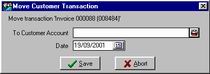 |
| Management | |
| In a lot of businesses, it is standard practice to perform such functions as charge a late fee or change the account privileges of a customer based on their payment history. BusinessSuite’s Customers Activity module comes complete with a function known as Management (available from a single ActionButton) that will perform these tasks on all or a range of your customer accounts automatically. All you need to do is set the range of customer accounts to which the process is applicable and then set the rules that apply. These rules will let you change the status of customer accounts with an outstanding balance or charge fees of a dollar amount or percentage value of the outstanding totals. The settings that you enter are saved, which means if you use the same rules every month you simply open the Management function and start the process. For example, by selecting the Change Status if the Customer has a Balance in Period 1 checkbox, the Management function will disallow transactions with any account that has an active balance in Period 1. You can run the Management function at any time, and the rules you set can be changed in every instance. |
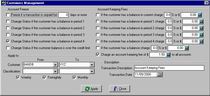 |
| Mailing Labels | |
| The Mailing Labels function makes it easy to print contact and address detail labels for the customers on your system. All you have to do then is set a range of customers and let the program do the rest. BusinessSuite supports a whole range of different label printers so you can load the label file that matches the one you use. You can even set a default and the program will automatically load that file whenever you print labels. The format of the label can be customised as much as required. For example, you could print labels with contact and address details, or just postal addresses for a bulk mailing. |
 |
| Deferrals | |
| The documents you can create in other modules of the program give you the option of deferring payment by a customer. This could be the case if you change payment terms for larger orders. Once a payment has been deferred on a document, you can use the Deferrals function in Customers Activity to activate it. This involves a simple process of scrolling to the deferral and clicking a button. The deferred transaction is then sent to the Activity grid for the relevant customer. |
 |
| Reverse Allocations | |
| Sometimes there is just no avoiding an incorrect allocation. The customer might decide to use the cheque they just sent on a different invoice and this is beyond your control. Just as BusinessSuite allows you to allocate payments to documents, it also lets you reverse the allocations you have made when the need arises. The ActionButton opens a dialog that lets you find the relevant Customer (either by scrolling or using the convenient list functionality), scroll to the allocation you want to reverse and click the Reverse button. The transactions will now be available in the Activity grid, so you can allocate them according to the new requirements. |
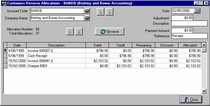 |
| Matrix Pricing | |
| Matrix pricing lets you create special prices for your Inventory items and then grant those prices to any or all of the customers on your system. When you make a customer eligible for a price using the Matrix tab, they will automatically receive that price whenever a purchase of that item is made, unless you indicate otherwise. Matrix pricing gives you the ability to add another set of 20 prices to your inventory items and to charge different customers at different pricing levels. Each customer can also be made eligible for any number of matrix entries you create. |
 |
| Link To Ledgers | |
| The Configuration tab is used to specify the areas where the transaction postings will be sent in the General Ledger. Whenever you carry out a transaction with the account, the relevant information will be sent to the ledgers you select. In some cases the ledger can be overridden at the time you perform the transaction. For example, when you save an adjustment to the customer using the Customers Activity module a journal entry dialog will be displayed using the Adjustments Ledger as the default entry. This can be accepted as it stands or changed to another ledger. Comprehensive reports can be printed out from both the Customers and the General Ledger modules which will help you to analyse this information and to reconcile the transactions between the Customers and General Ledger modules. |
 |
| Customers Analysis | |
| The Customers Analysis module lets you compare sales with costs to determine profit, and units with costs to examine value. You can set the analysis codes you create for customers in your Customers module to track the sales, units and cost information those customers generate. Setting a common analysis code for a range of customers means that the financial information they generate will be merged in the Customers Analysis module. As a specific example, you could create an analysis code called NORTH and set it for each of your customers located north of your premises. If you do the same thing for your customers in the south, you’ll gather all the figures for both sets of customers separately. This makes it easy to see where you need improvement. |
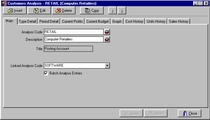 |
| Convenient Drill Downs | |
| There are a number of areas that can be accessed from within the Customers module using a double-click of the mouse. The Ledger Code fields in the Configuration tab will take you to the General Ledger module with the relevant ledger displayed. A number of lines in the History tab will take you to the source on the line. For example, a history line for an invoice will open the Invoicing module with the document in question displayed. Any listing in the Documents tab will open the file in the associated program (such as Microsoft Word). |
 |
| Head Office Accounts | |
| If you deal with a company that has multiple branches or locations, creating a head office account makes the process simple. You can print statements and receive payments for all sub-accounts at the same time and in the same place, rather than working with them individually. This means there is no need to split the payment up and perform a transaction for each individual account. |
 |
| Reports | |
| The Reports function is available from within the Customers and Customers Activity modules. Among a great deal of other reports, you can print a report to show you the Gross Profit detail for a specified range of customers. |
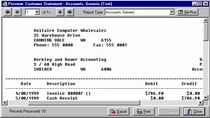 |
| Budgets | |
| The Budgets function lets you set figures for expected activity for the transactions you perform with your customers. For example, in the Customers module, you can set a formula based on last year’s activity multiplied by 1.5 - an expectation that your activity with the customer will increase by 50% in the current year. By setting these figures, you can make comparisons between your expected and actual activity values. An option in the Graph tabs of the Customers module lets you display the budget you have set - making comparisons between budgets and turnover easy. |
 |
| Import / Export Data | |
| With the Import/Export function, you can import a file from another program to update your Customers database or export some of your data to use in another application. A step-by-step wizard guides you through the process, which is as simple as selecting the information to be imported or exported and the destination file. You can export directly into Microsoft Excel format files, so you don’t need to convert the formats to use the information. |
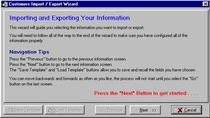 |
| Document Storage | |
| The Documents tab of the Customers module allows the storage of documents relating to the customer. Using a scanner, you can scan any relevant document and insert it on the customer’s record. It is also simple enough to attach a document you have created in another program (for example a letter created in a word processing program). If you use the Documents Setup module to create document types, you can launch a program, create the document and attach it automatically. This function is ideal for customised letters. BusinessSuite can create Microsoft Word documents that include substitution fields. These fields will be replaced with the correct value from the Customer’s information in BusinessSuite. |
 |
| Find Function | |
| The Find function lets you search for a customer, or a piece of information on a customer, using a number of different parameters. The Find ActionButton opens a dialog that lets you enter information on the contents of different fields and a relationship between each criterion. The results of the search are displayed in the Customers Find Results window which can be used to locate each customer and examine the details. Double-clicking on an item will open the customer in the Customers module. |
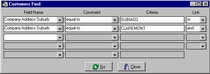  |
| Sales Breakdown | |
| The Sales tab in the Customers module contains a number of breakdown tabs. These tabs display breakdown values for all the products that the customer has bought, ordered or laybyed. For example, the Sales Breakdown tab displays every product ever bought by the customer, and a list of the invoices on which each product was sold. For each incident of a product sold, the tab also displays a quantity and a unit and total price value. |
 |
| Automatic GST Calculation | |
| When you make an adjustment to a customer's account using the Activity function, BusinessSuite calculates the GST portion of the transaction automatically. When you enter the adjustment amount and press Tab, the program calculates the GST portion and displays it in the GST Portion field. | 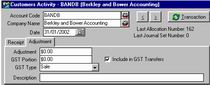 |
| Statement Review | |
| The Statement Review function in the Customers Activity module lets you review all the statements that have been created for each customer. The Customers Statement Review dialog lets you scroll through each customer and each statement that has been created for them. From this dialog box, if you click on an entry within the grid it contains, you can drill down to the source document (eg an invoice or docket). |
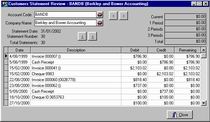 |
| Allocations Review | |
| The Allocations Review function in the Customers Activity module lets you view all the allocations that have been made on a customers account. The Customers Allocation Review dialog box displays a list of allocations as well as the entries sent to the General Ledger. | 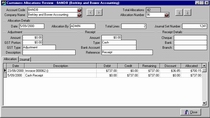 |
Copyright © BusinessSuite Australia. All Rights Reserved.