
Product Information
BusinessSuite Accounting – The perfect tool for your business.
BusinessSuite Accounting is a diverse business management package, designed for businesses in all
markets and industries. The software includes all of the core accounting functionality you
would expect of a total business solution, as well as being easy to use, fully multi-user and network aware.
Select an option to find out more details...
Orders Module
The Orders module is used to purchase products from your suppliers. You can create a number of document types, such as purchase orders and purchase returns, consignment orders, templates and stock transfers.
Key Features:
Analyse and report on Customers, Products and Staff
View profit, turnover and budget information from live data
Easy to read graphs
Tree structure enables subtotalling
Link Products, Customers and Staff into groups for easier reporting
Details:
| Documents | |
| The tabs in the Orders module let you enter the supplier for the order, the goods ordered, any discount and other information about the order. Seven different types of documents can be created using the module, including Purchase and Consignment Orders and Returns, Transfers and Templates. |
 |
| Integrate With Inventory | |
| Orders is linked to Inventory so that each item you enter automatically includes information such as the cost price, the unit of measure and so on. With the press of a button, a list of all the items in your inventory opens and each new selection appears on a separate line. When you list the inventory items, you can choose to show only items from the supplier on the order. The inventory items can utilise a Supplier Product Code which can be printed out along with the order. You can also enter comment lines and non-inventory items created at the time of purchase. |
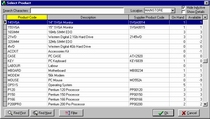 |
| Move Non Supplied | |
| The Move function in Orders lets you move non-supplied items from one order to a new one so that the original order (minus the non-supplied items) can be posted. You can move the non-supplied items when an order is part fulfilled and update your stock on hand with each receival of the goods, rather than wait until all the goods are received. When you use the function, buttons appear on the order that let you go to the document with the non-supplied goods and back to the original. The original order is always referenced, even if the items are moved several times to represent several individual receipts. Therefore when dealing with the supplier you can always quote the original reference without having to move from the order where you are receiving the goods. After the items have been moved to the new order, you can post the original order and reconcile the information against the supplier account. |
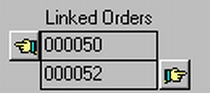 |
| Supplier Details | |
| You can insert a supplier on an order from an account in the Suppliers module, or make the order for cash and enter the contact details manually. The details for the supplier are shown in the Supplier Details tab of the Orders module. You can also enter your delivery and postal address details to be printed along with the order. |
 |
| Batch | |
| The Batch function lets you post all of your completed orders simultaneously. Depending on the settings in your Orders Defaults module, a number of events occur when you click the Batch ActionButton. If you have your Defaults set to None, all the relevant orders will be posted. Setting the Batch option to Date means that a date range dialog will open and you can post only orders between two dates you set. The third Batch selection, Options, will open a dialog that lets you perform a number of tasks such as printing, posting and activation for a range of orders. A batch print is useful when you enter a series of orders without individually printing each one. By setting the range you can print the entire series at once. |
 |
| Barcode Printing | |
| The Barcode Printing function can be used to print barcodes for the products on your order. The Barcode ActionButton opens a dialog from which you can print barcodes for one or all of the products on the order. |
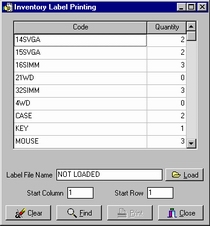 |
| Document Storage | |
| The Documents tab of the Orders module allows the storage of documents relating to the order (such as the supplier’s invoice). Using a scanner, you can scan any relevant document and insert it on the order. It is also simple enough to attach a document you have created in another program. If you use the Documents Setup module to create document types, you can launch a program, create the document and attach it automatically. BusinessSuite can create Microsoft Word documents that include substitution fields. These fields will be replaced with the correct value from the order information in BusinessSuite. |
 |
| Find Function | |
| The Find function lets you search for an order, or a piece of information on an order, using a number of different parameters. The Find ActionButton opens a dialog that lets you enter information on the contents of different fields and a relationship between each criterion. For example, a form to search for orders from one supplier, created by a specific purchasing officer with a total of more than $100 would appear as follows. |
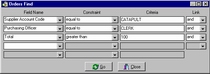 |
| Bulk Orders | |
| The Bulk Order function in the Orders module is used to automatically create multiple orders for your suppliers. The Orders Bulk Order Filters dialog box, opened from the F5 Bulk Orders function, lets you select the range of products to be added to the orders using various parameters. For example, the radio buttons in the Products to Add to the Bulk Order section of the dialog are used to select whether all the products in the range or only those with a suggested order quantity are added to the bulk order. |
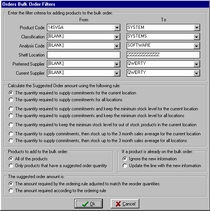 |
| Copy | |
| The Copy button in the Orders module lets you copy the details of an existing order to a brand new document. If you click the Copy button, a new document (of the same type as the original) will be created with all the details filled in, but none of the items received. You can then change any details necessary and save the order. This saves time when you create a similar order for a supplier on a regular basis. |  |
| Consignment Stock | |
| A Consignment Order is a document containing an order for consignment goods (which are goods sold on behalf of another company). Similarly, a Consignment Return is a document containing a record of consignment goods returned. | |
| Stock Transfers | |
| Transfers are used to record the transfer of goods from one stock location to another inside your company. A Transfer Out will remove the stock from the original location, whilst a Transfer In is then used to receive the stock to the new location without having to retype the details. |
Copyright © BusinessSuite Australia. All Rights Reserved.