
Product Information
BusinessSuite Accounting – The perfect tool for your business.
BusinessSuite Accounting is a diverse business management package, designed for businesses in all
markets and industries. The software includes all of the core accounting functionality you
would expect of a total business solution, as well as being easy to use, fully multi-user and network aware.
Select an option to find out more details...
Inventory Module
The Inventory module is used to keep a record of all the stock you buy and sell.
You can create many different product types including Products, Non Diminishing (such as labour), Consignment stock and Kits or Assemblies.
For each product, you can enter a multitude of information from a description to up to 20 different prices (not including the matrix prices you can create).
The program keeps track of the last cost prices you paid for each item, as well as the supplier from whom they were purchased.
Key Features:
Track movement, sales, backorders and history
Store products in multiple locations with detailed quantity breakdowns
Create and produce Assemblies and Kits
Update pricing automatically from current costs and prices
Set normal, promotional and individual matrix pricing for every customer
Details:
| Movement | |
| The movement of each item in and out of your stock is recorded automatically by the program, as is a complete history of every transaction involving the product. You can use the movement information to locate all changes in stock on hand and drill down to the document that created the transaction. This process lets you see which customer or supplier the transaction was for and who created it. |
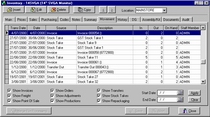 |
| Stock Control | |
| Automatically updated fields on the Main tab display the quantities you have on hand, on order, on hold, and even on layby. Buttons in the Quantity fields will open a breakdown of each of your inventory locations, or a list of the source documents for the values. |
 |
| Expected Shipment | |
| Along with the convenient breakdown functionality of the Inventory module, BusinessSuite also displays the date on which any outstanding orders are expected to be received – as entered in the Expected field of the Orders module. This value is updated whenever goods are received. For example, if you are expecting goods on the 1st of the month and the 14th, when those from the 1st are received, BusinessSuite will update the text to display the 14th. |
 |
| Sales Breakdown | |
| The Summary tab of the Inventory module contains the Customer Breakdown tab. The Customer Breakdown tab displays a list of all the customers who have purchased the item. For each customer, the tab also displays a list of all the source documents on which the item was sold. | 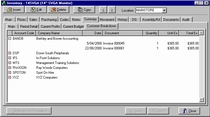 |
| Multiple Locations | |
| Where a business has one or more warehouses, BusinessSuite allows the creation of different locations to keep track of the stock. Each stock holding is separate, allowing completely different product codes and stock levels. For example, if you have operations in two physical locations, you can handle the stock for both companies from within the one copy of the program. When you have created your locations (to which you can assign different colours for easier recognition) you can configure the details of each within the Inventory module. By changing the value in the Location field of the module, you can switch between Inventory lists. |
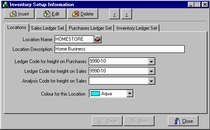 |
| Preferred Supplier | |
| The Purchasing tab of the Inventory module contains a Preferred Supplier field. The Preferred Supplier field is used to enter the name of the supplier from whom you prefer to purchase the item. When the product is purchased, the Current, Previous and Alternate Supplier entries will be rotated to show the correct last purchase information, but the Preferred Supplier will not change. However, if the cost or product code details change and the Purchase Order is made to the preferred supplier, the details will be updated on the Preferred Supplier line as well. |  |
| Import/Export | |
| The Import / Export function in the Inventory module gives you the option of creating a template from the information you have entered. Creating a template for importing and exporting will make it a much quicker process the next time you need to import or export identical or similar fields. When you have entered the details of an import or export, you can save the template using the Save Template button. The next time you must perform a similar or identical import or export, you can load the template to save you time. | 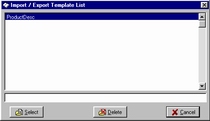 |
| Show Details | |
| The Select Product dialog box, opened from the F3 List function, lets you display extended details on the items in the list. If you select the Show Details checkbox, a number of tabs appear at the bottom of the dialog box. The tabs contain a number of fields which display information such as on hand, order and available quantities for the item in the current location and all locations as well as the amount of the item on order, on hand and so on for all the locations. |
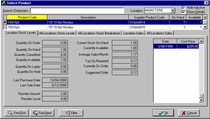 |
| Stock Count | |
| The Stock Count function lets you update your Quantity On Hand values whenever you need to without having to change them for each item individually. The function is available with the click of an ActionButton, which brings up a list of all your inventory items and their On Hand values. When you enter the new values in the Counted column, the program automatically calculates any difference between the values. A report can be printed to display this information. You can create a brand new stock take or update the details of an old one. This means that if you don’t get around to finishing a stock take immediately, you can open it at your own convenience at any time. When you have completed a stock take, all you need to do is click the Update button and the program will change the On Hand values of your stock items to match the values entered. If you have a barcode scanner and barcodes on your products, you can create a file that will perform the stock take automatically. |
.jpg) |
| Barcode Labels | |
| The Barcode Printing function can be used to print barcodes for the products in your Inventory module. An ActionButton opens the Label Printing dialog from which you can print barcodes for one product or a whole range. BusinessSuite supports a variety of label printers and formats. The Codes tab in the Inventory module contains fields for entering the barcode number of each item plus alternative scanning codes which can be used to search for an item. |
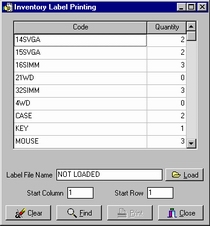 |
| Assembly and Kit Items | |
| BusinessSuite lets you keep track of items in your inventory that are made up of a number of separate products (such as a computer system), or component items sold as a single product (such as a car stereo and speakers). Once you have saved a product as a Kit or Assembly item, each product that comprises the item can be entered into the fields of the Assembly tab. In the case of a Kit, when you sell the item, BusinessSuite will remove each of the items in the kit from your stock file automatically. Where you need to use an Assembly item, you can record the production of each item using the Production function. The items are produced in advance and held in stock until they are sold. The cost price is also constructed using the costs of all the component parts so that as the costs change for your components, so does the cost for the assembled product. When an item is produced, the availability of the item is updated and the source components are removed from stock. The Recalculate function updates the price of an Assembly item based on the last cost price of it's component products. |
 |
| Merge File Processing | |
| The Merge File Processing function lets you import or export an Inventory file (for sharing between different branches). If you use the Merge File Processing function to import or export an Inventory file, the information is processed unchanged in its entirety. This allows the rapid synchronisation of stock information for multiple locations. The process is accessed with a single button in the Inventory module and you are given the option of importing or exporting - then you just select the file name with which to create or read the information. |
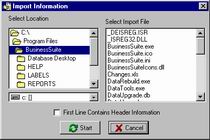 |
| Price Updates | |
| The Price Updates function allows you to change the prices of a number of items at the same time. This process can be done automatically or manually. By creating a formula and selecting a range of products, you can change the price of the selected products by the same amount. As an example of a formula, if you wanted to increase the Excluding Tax selling price for a range of items by 10%, you would set your product range, select SellingPriceEx1 from the Code drop down list, click the multiplication function button and enter 1.1 in the Value field. When you want to manually change the prices for your items, you can use the MultiChange function as a quick method to change the prices for a large quantity of items. MultiChange will put every product in edit mode for you, so you can make the changes quickly.. |
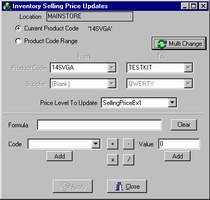 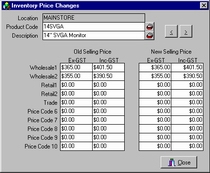 |
| Inventory Analysis | |
| The Inventory Analysis module lets you compare sales with costs to determine profit and units with costs to examine value. By creating analysis codes for items in Inventory, you can track the sales, units and cost information the items generate. Setting a common analysis code for a range of products means that the financial information they generate will be merged in the Inventory Analysis module. You can link analysis codes in the module so that all the information from the linked codes can be merged in a single code. For example, you might have a code for your hardware products called HARDWARE. If you then create codes for your individual hardware items (such as HAMMERS or CHISELS), you can link them to the HARDWARE code to group the information for all hardware products. You can then see the individual sales of HAMMERS and CHISELS, and the combined total in the HARDWARE code. |
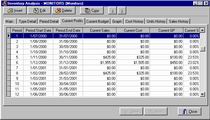 |
| Dangerous Goods Details | |
| The Dangerous Goods tab in the Inventory module contains fields that let you enter information on dangerous goods. If you are required to fill out a dangerous goods declaration for any of the items in your Inventory file, you can enter and store information in the tab such as the Correct Shipping Name, the UN Number and the Hazchem Emergency Code. With this information you can maintain compliance with the government's dangerous goods legislation. You can print a dangerous goods declaration when you ship goods, as well as produce the periodical dangerous goods on hand list. |
 |
| Reports | |
| The Reports function lets you generate a variety of inventory and sales reports. You can produce price lists, stock take sheets, a profitability analysis report and much more. The reports can be run for a single location or across all the locations of your business. |
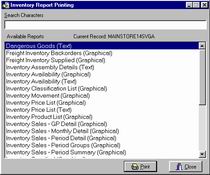 |
| Flexible Pricing | |
| There are a number of ways to price the items in your inventory. Aside from the 10 regular price codes (either including or excluding tax) you can set promotional prices, a split/break price and matrix prices as well as set a hierarchy for these pricing levels. When you incorporate the Customers module, you can also give global discounts and product group discounts. |
 |
| Promotional Pricing | |
| A promotional price is a special price on an item over a period of time. When you enter promotional prices for any of the items in your inventory, you can also select the date range through which the price applies. During the date range you set, all customers will receive the special price on the item unless you specifically want to exclude them (using an account sales pricing method). |
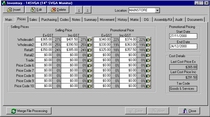 |
| Matrix Pricing | |
| The Normal Matrix Prices tab of the Inventory module is used to record matrix pricing codes. These codes can then be set for specific accounts in the Customers module to change the price a customer is charged for the item. When you create a matrix entry for a product and then insert that product on an invoice, BusinessSuite looks to see if the customer purchasing the item is entitled to the matrix price and will automatically use this price instead. |
 |
| Margin and Markup | |
| A field next to each selling price displays the markup or margin percentage of this selling price compared to the cost price. This field is also included for the matrix pricing information. The percentage information is calculated when the item is viewed on the screen, which means it is always up-to-date. |
 |
| Split/Break Pricing | |
| Split / Break pricing allows you to sell a quantity of an item at the same price as a lesser quantity. There are buttons at the right of each price field in the Prices tab that let you set Split / Break pricing for the item. For example, you might want to sell 2 for the price of 1. |
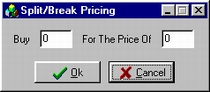 |
| Find Function | |
| The Find function lets you search for an item, or a piece of information on an item, using a number of different parameters. The Find ActionButton opens a dialog that lets you enter information on the contents of different fields and a relationship between each criterion. For example, a form to search for only products from one supplier with a price of less than $300 would appear as follows. The results of the search are displayed in the Inventory Find Results window, and you can use this to locate each item and examine the details. Double-clicking on an item will open the product in the Inventory module. |
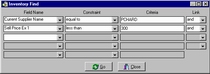 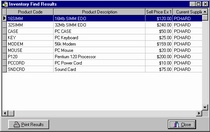 |
| Document Storage | |
| The Documents tab of the Inventory module allows the storage of documents relating to the product. Using a scanner, you can scan any relevant document and insert it on the product. It is also simple enough to attach a document you have created in another program (for example a letter created in a word processing program). If you use the Documents Setup module to create document types, you can launch a program, create the document and attach it automatically. This function is ideal for customised letters. BusinessSuite can create Microsoft Word documents that include substitution fields. These fields will be replaced with the correct value from the product information in BusinessSuite. |
 |
Copyright © BusinessSuite Australia. All Rights Reserved.